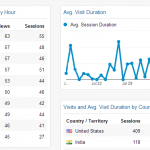One of the nightmares for any Webmaster is that dreaded downtime, scheduled or otherwise. It could be due to a server upgrade, application update or migration to a different vendor. A downtime can have a significant impact on the business. Very recently I had to migrate one of our website to a new vendor and this obviously involved taking it offline for sometime. I was worried about the downtime and the resultant drop in visitors it might cause. Fortunately I was able to figure out a solution leveraging Google analytics.
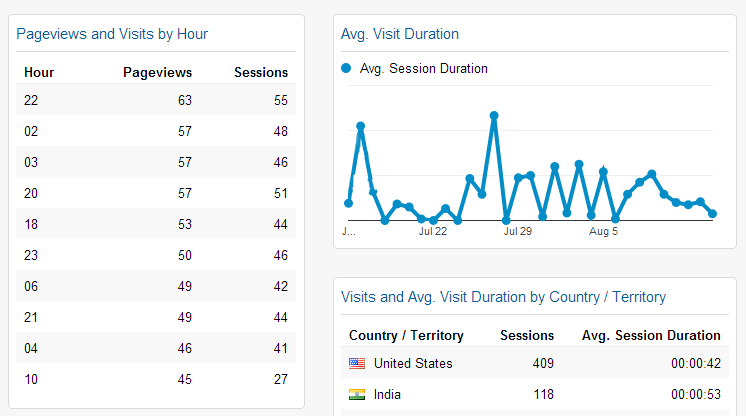
Using Custom reports in Google analytics I was able to determine the pattern of hourly visitor flow to the website. It provided me with various parameters like the time when user engagement was high, the day of the week, the hour of the day where flow was maximum and minimum. Although Google Analytics provides reports on many parameters, hourly visitor flow is not provided by default. You will have to create custom reports for the same. Having a hourly visitor report can provide valuable insights and using it to schedule downtime is one such benefit.
As mentioned earlier, these reports are not enabled by default. However, its not difficult to create these custom reports. Just follow the instructions below:
- Head over to Google Analytics page in a browser
- Click on Customization tab
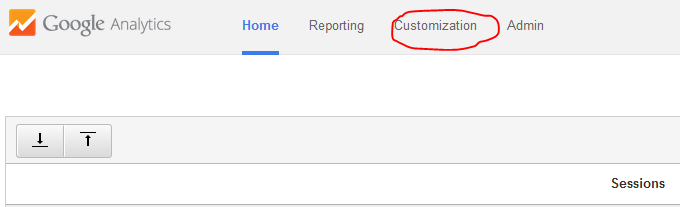
- Click on New Custom Report
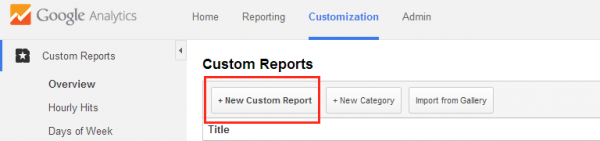
- Under General Information, give a name to the report, for example “Hourly Visitor Flow”. You can refer the picture below to fill out fields (illustrative only, feel free to experiment with parameters).
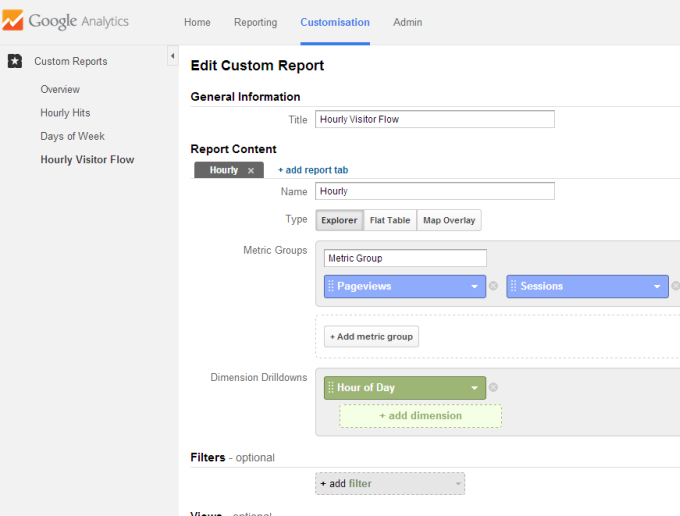
- Under Report Content, give a name like Hourly
- The Type is set to default for Explorer, leave it like that
- Under Metric Groups, Click on Add a Metric
- You will be presented with a drop down list having various parameters like Acquisition, Advertising, Behaviour, Social, Users and etc
- Under Users, select Pageviews.
- Under Dimension Drilldowns, Click on Add a Dimension
- Select Hour
- Click on Save. Your Custom Hourly reports are ready for viewing
- Go back to Analytics Home Page and click on Customization. Choose the report you just created
- You can add these reports to the Dashboard so that they are visible when you visit Analytics home page instead of going through many steps
- You can customize the reports on various parameters like Week, Month, Day of the Week etc
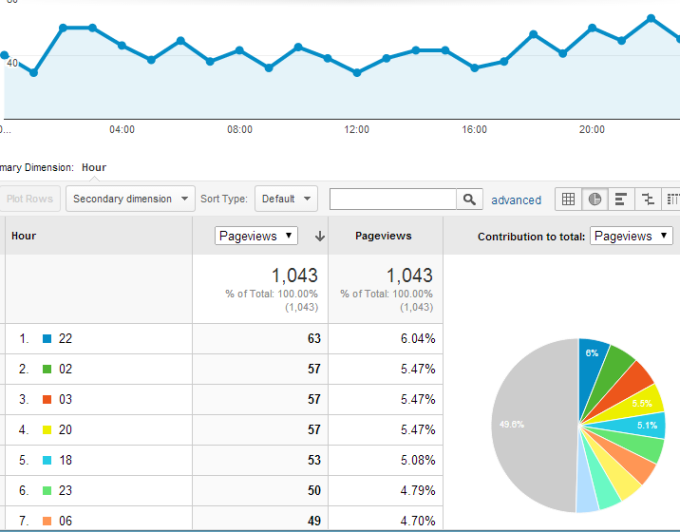
If you loved this article, please encourage by sharing .