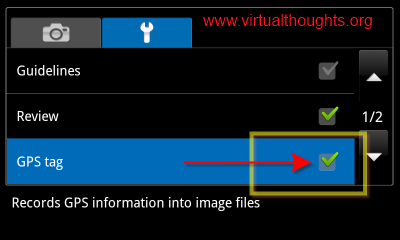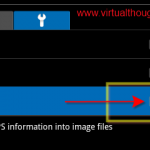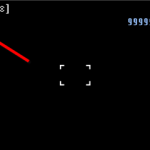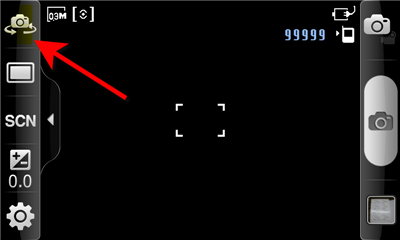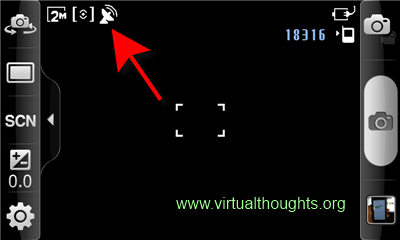
Most smartphone’s nowadays allow you to store the geographical location (GPS data of Latitude and Longitude) of the photos that you shoot using them. Samsung Galaxy too provides this feature. However, you might not want to disclose some of these details to the world. Here are simple steps to disable Geotagging on your Samsung Galaxy S phone:
- Open the Camera App
- Click on Settings (It has the icon of Gear wheel)
- Click on the Second tab on the top (spanner icon)
- Uncheck the box next to the GPS Tag option as shown in the image below: