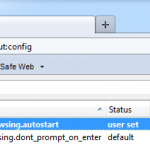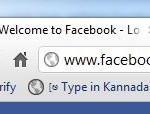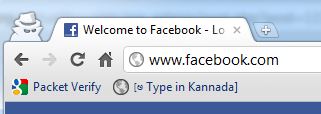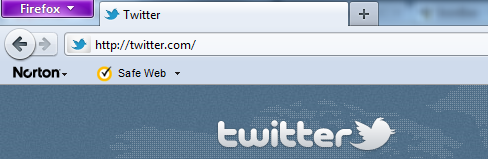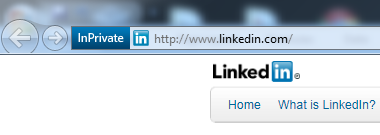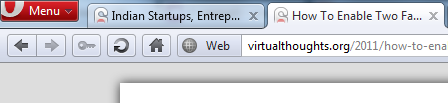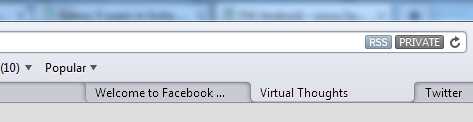Private Browsing as explained in the earlier article ensures that none of the browser history, search history, download history, web form history, cookies, or temporary internet files are stored by the browser. In a way it conceals you online activity carried out using the browser. Here is how you can enable Firefox browser to auto start in Private Browsing mode:
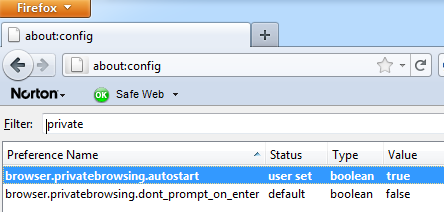
- Open Firefox
- Type “about:config” in the address bar
- Type Private in filter. Preference relating to Private browsing is displayed below
- Right Click on the browser.privatebrowsing.autostart and select Toggle. Values are now set to user defined & true
- Bingo! Firefox now starts every session of your browsing activity in Private Browsing Mode. Rest is not history 🙂