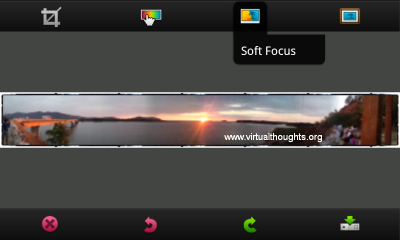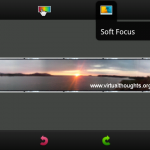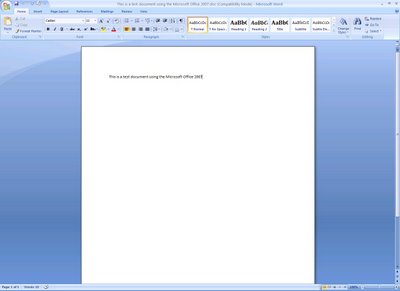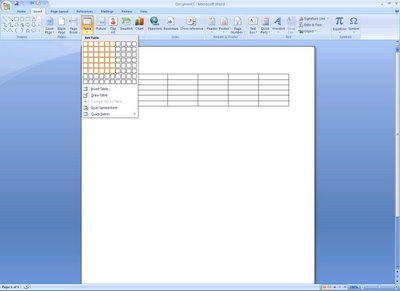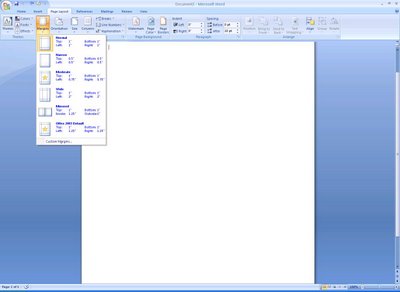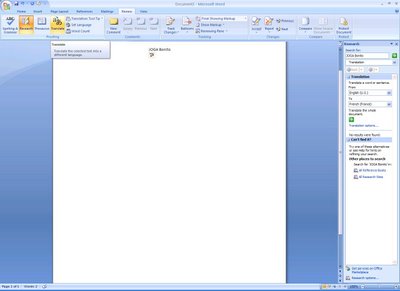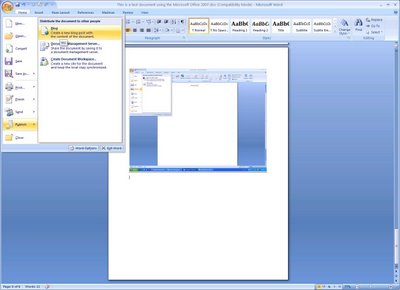Aha!!! Just got my hands on the new Office 2007 beta and boy, it rocks. First and foremost, Microsoft has given it a glossy look (kinda ‘Mac’ish?). One of the stand-out features of Office 2007 is that commonly used options are all icon based and very easy to use. Microsoft calls this assortment Ribbon. It’s all one touch now – to apply changes to your document, just click on one of the icons on top.
You will be surprised to know there were /are many features that you wished but never knew that they actually existed in word 2003 as well… ya, I was surprised to know that Translation feature existed in word 2003 itself, but I guess you will not miss out such feature in word 2007 due to the visibility of the features and tools – Ribbon.
One of the coolest features of word 2007 would be its ability to save documents as PDF files without any need for additional plug-ins. The default saving option for files in word 2007 is .docx. DOCX is the new file format extension for Word 2007 and it uses Zip compression / XML. You can change the default saving option to .doc
Most of the items that were previously accessible through menu are now icon based on the top frame. Just click and voila you can make changes instantly. Other options are Mini toolbar when you select a text. Mini toolbar provides quick access to formatting tools. Live Preview shows you how a feature affects the document as you move your mouse over different choices.
Theres Smart Art
, the enhanced equivalent for the built-in diagrams in office 2003. For developers, there is Show Developer tab that includes macro and template authoring tools and then there is Smart cut and Paste that allows you to save pasted content to be automatically adjusted to match the destination formatting (this feature is also currently available in office 2003 as well, does exist for text …but I dunnow about other objects) a very useful when pasting objects to tables and list. Now you don’t have to go through maze of menus to change the margins etc etc, just click the margins icon on top and select one of the preformatted layouts.
There is a slider at the bottom window, using which you can zoom in or zoom out the window to suit your viewing pleasure. But I could not locate the Reading layout that is available in word 2003? Is it gone or did I miss out? May be you guys can let me know when you check this out.
Hang on, this also gives you the option to Publish the documents to your favorite Blogging site as well
I think dudes at Microsoft have made some honest attempts to make Word user-friendly with this version. I found it very easy to make changes with least effort when compared to the previous version. In my words, I would call this version of Word as One-Touch Writing.
Some Snaps for you:
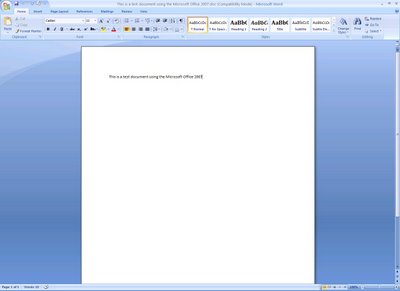
General View
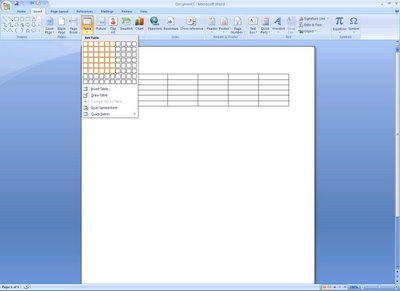
One touch formatting
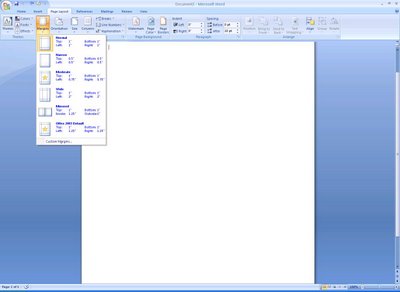
Setting margins will never be difficult

Smart Art’ehhh 🙂
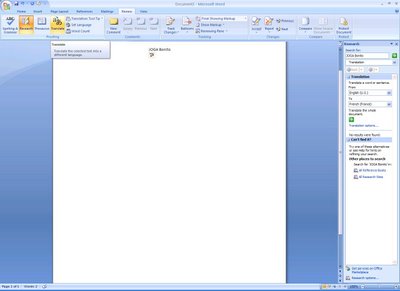
Translating is cool…Joga Bonito?
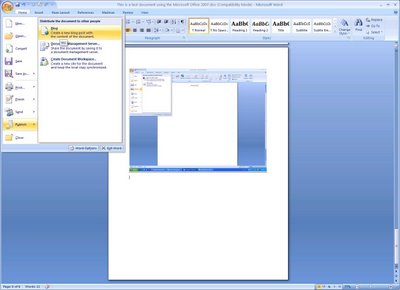
Bloggin is so easy….Believe me this is how I published this on the web.
Interested to beta the new word? Click here to Microsoft link for more info OFFICE 2007 Preview
Regards,
Prasanna
GeekstufF community