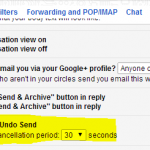Ever wished you could recall that email you sent to a friend or a colleague in haste? While such a feature exists on many email clients like Microsoft Outlook etc, not many vendors provide such a functionality for their web based mails. Google had roled out this Undo Send or message recall feature for Gmail sometime back but its still in beta. It is listed under Gmail Labs where the beta functionalities can be enabled for daily use. Here are the steps to enable this feature:
- Login to Gmail
- Access Settings by clicking on the Gear icon on the Top Right hand side
- Click on Labs
- Type ‘Undo’ in the Search window or you can scroll down to access it
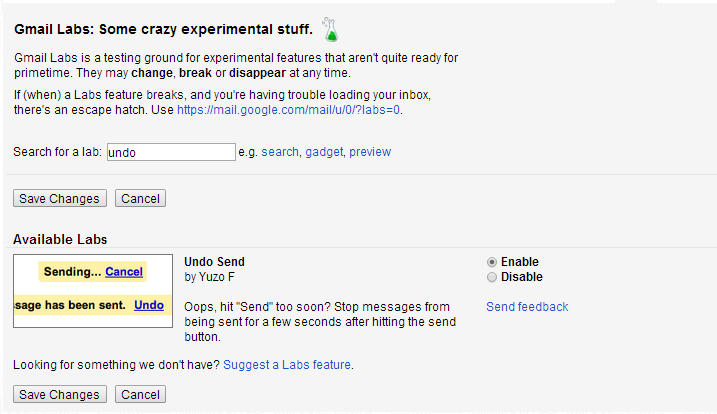
- Click on Enable
- Click on Save Changes.
- Gmail will reload and you will now have Undo Button visible after you send a message.
- By default you will have approximately 5 seconds to recall the message by clicking on the Undo button, post which it will be gone. However you can change that setting by following the instructions
- Head back to Settings tab > General
- Scroll down and under Undo Send option use the drop down button to set the time.
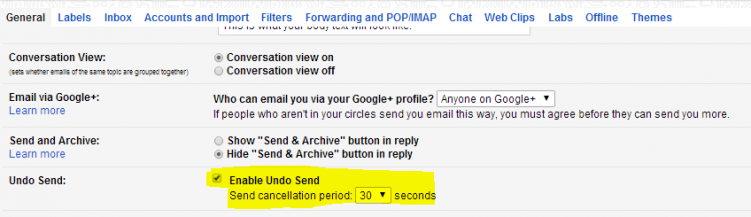
- Click on Save Changes and your ready to recall message, albeit for a short duration only 🙂
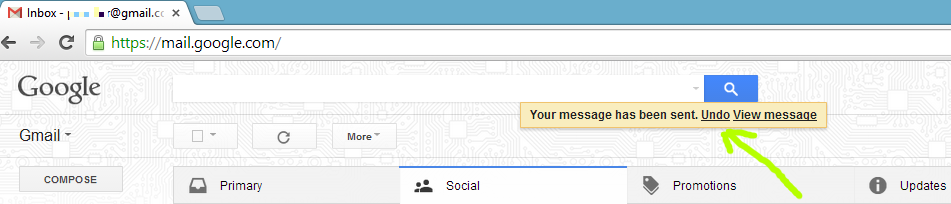
- Once you click on Undo, the previously composed message window will pop-up
You might also like to read this Creative Farewell Email