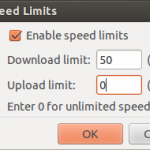In Filezilla there are couple of ways using which you can speed up the file transfer during downloads and uploads. Here is how you can accomplish them:
Enabling Simultaneous Connections:
- Open Filezilla
- Click on File > Site Manager
- In the Site Manager pop-up window, Select the Site on left hand side
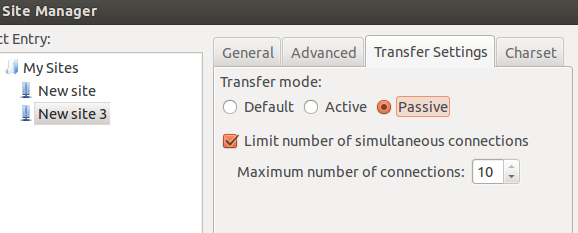
- Click on Transfer Settings
- Click on Passive
- Place a check-mark next to “Limit number of simultaneous connections” box
- Enter the desired number of simultaneous connections (10 is the max)
- Click on OK
Setting Speed Limits:
- Open Filezilla
- Click on Transfer > Speed Limits > Configure
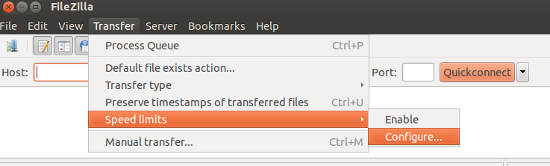
- Place a checkmark next to “Enable Speed limits” box
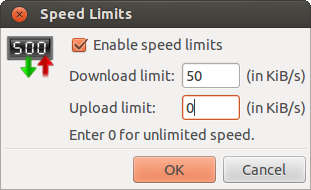
- Enter the desired speed under Download and Upload limit NOTE: Speeds are in KBps
- Click on OK
Related Topics: